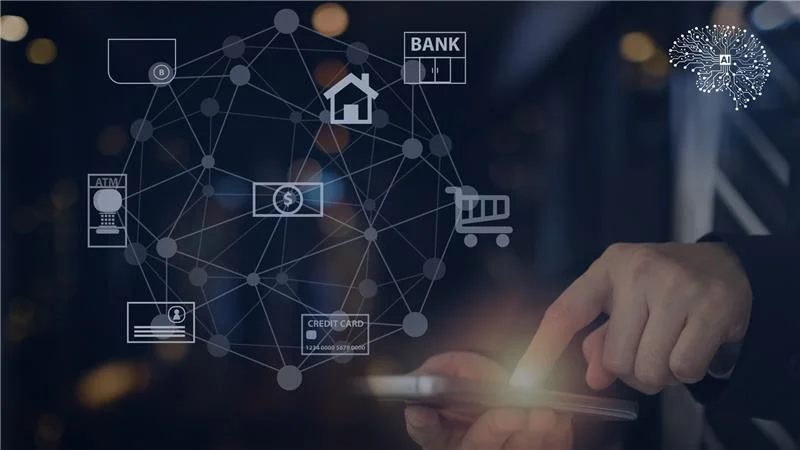Introduction
Upgrading Magento is crucial for improved security, enhanced performance, access to new features, and compatibility with the latest technologies, ensuring a seamless and efficient e-commerce experience for users and administrators alike. Upgrade Magento effortlessly with these top 3 methods.
Table of Contents
1. Manual Method to Upgrade Magento
Manual upgrading of Magento 2 is a straightforward process, suitable for those who prefer hands-on control over the upgrade. Here’s how to do it:
Download Latest Magento 2 Start by downloading the newest Magento 2 version from the official website. Once downloaded, place the zip file in the root directory of your Magento installation. If prompted to replace existing files, choose “Yes” and unzip the file.
Run SSH Commands After extracting the Magento package in the root directory, execute the required commands in your SSH console one by one:
These commands refresh the database schema, update dependencies, and clear caches. Check the Magento 2 admin panel and frontend post-upgrade for smooth operation.
Manual upgrading gives store owners direct control but may require more time and intervention. Refer to the detailed steps in the knowledge base for a successful upgrade.
2. Upgrade Magento via Composer
To upgrade Magento efficiently via Composer, Enable maintenance mode to prevent customer access, upgrade to a specific version with Composer commands, clear cache directories for updated content, run the upgrade command to update the database schema, compile Magento’s code for improved performance, reindex for optimized search operations, disable maintenance mode, and verify the upgraded version with a final command. These steps streamline the process and ensure the store functions optimally post-upgrade. Click here for the complete guide.
3. Upgrade Magento 2 Using Web Setup Wizard (for older versions)
For older Magento versions (up to 2.3.7), the Web Setup Wizard is an option:
Access Web Setup Wizard Log into Magento 2 admin panel, go to System > Tools > Web Setup Wizard.
Configure Authentication Keys In the Setup Tool, navigate to System Configuration, add authentication keys from your Magento account, and save.
Run System Upgrade Click System Upgrade to initiate the Magento 2 version upgrade. Upgrade PHP if prompted.
The Web Setup Wizard guides users through the process, checking readiness, upgrading PHP if necessary, and backing up files and database. After upgrading, verify your store’s functionality and clear cache.
Conclusion
Upgrade Magento version today with these proven methods tailored for Magento versions. Boost traffic, user interaction, and overall site performance with these strategies. By implementing these upgrades, you’ll see immediate improvements and ensure your Magento store stays competitive and effective. Take the first step towards an enhanced Magento experience and witness the transformation in your store’s success.
Why Sparity?
Choose Sparsity to upgrade Magento and benefit from expert guidance and unparalleled results. Our expertise in Magento upgrades ensures seamless transitions and improved functionalities for your store. With a track record of success, we deliver tailored solutions that optimize your Magento platform, making your store stand out.
FAQs
Why it is Right Time to Seize the Opportunity ?
DThe recent announcements from FedEx and UPS regarding the retirement of their SOAP web services will impact Magento users. Furthermore, the upcoming end of support for certain Magento versions, coupled with the release of 2.4.7 featuring enhanced security features, presents a prime opportunity for an upgrade. Read more
What are the Solutions for Magento users on FedEx and UPS SOAP Web Services retirement?
Transitioning from the SOAP API to the RESTful API offers a solution for the impending retirement of SOAP services by UPS and FedEx. Read more
What are the Magento 2.4.7 Version Upgrade Best Practices?
Prepare by backing up data and checking compatibility. Follow Magento’s Upgrade Plan Checklist. Post-upgrade, reindex, test, and optimize for seamless performance and functionality. Read more
What are the 3 methods to Upgrade Magento Version?
Upgrade manually, via Composer, and using the web set-up wizard. Elevate user engagement and boost your online store’s performance today. Click here to learn the step-by-step procedure for each method. Read more
How to choose a right Magento development company ?
Discover the top 10 factors to consider when choosing a Magento development company for your business. Make the right choice today. Read more