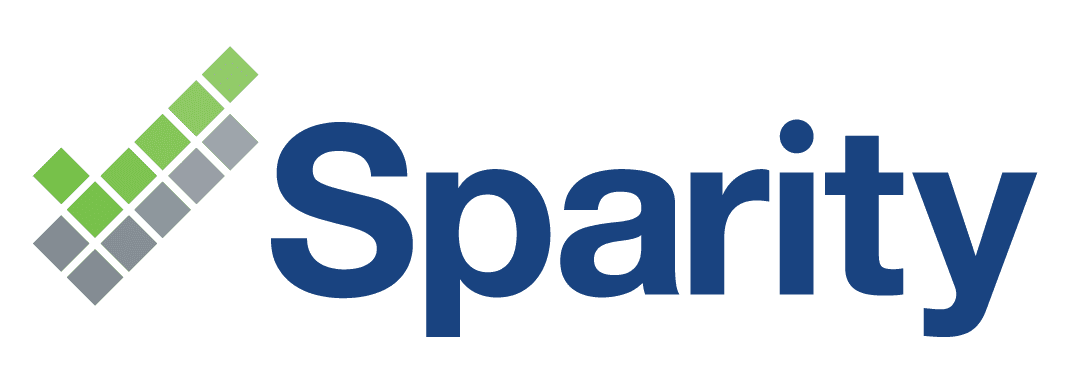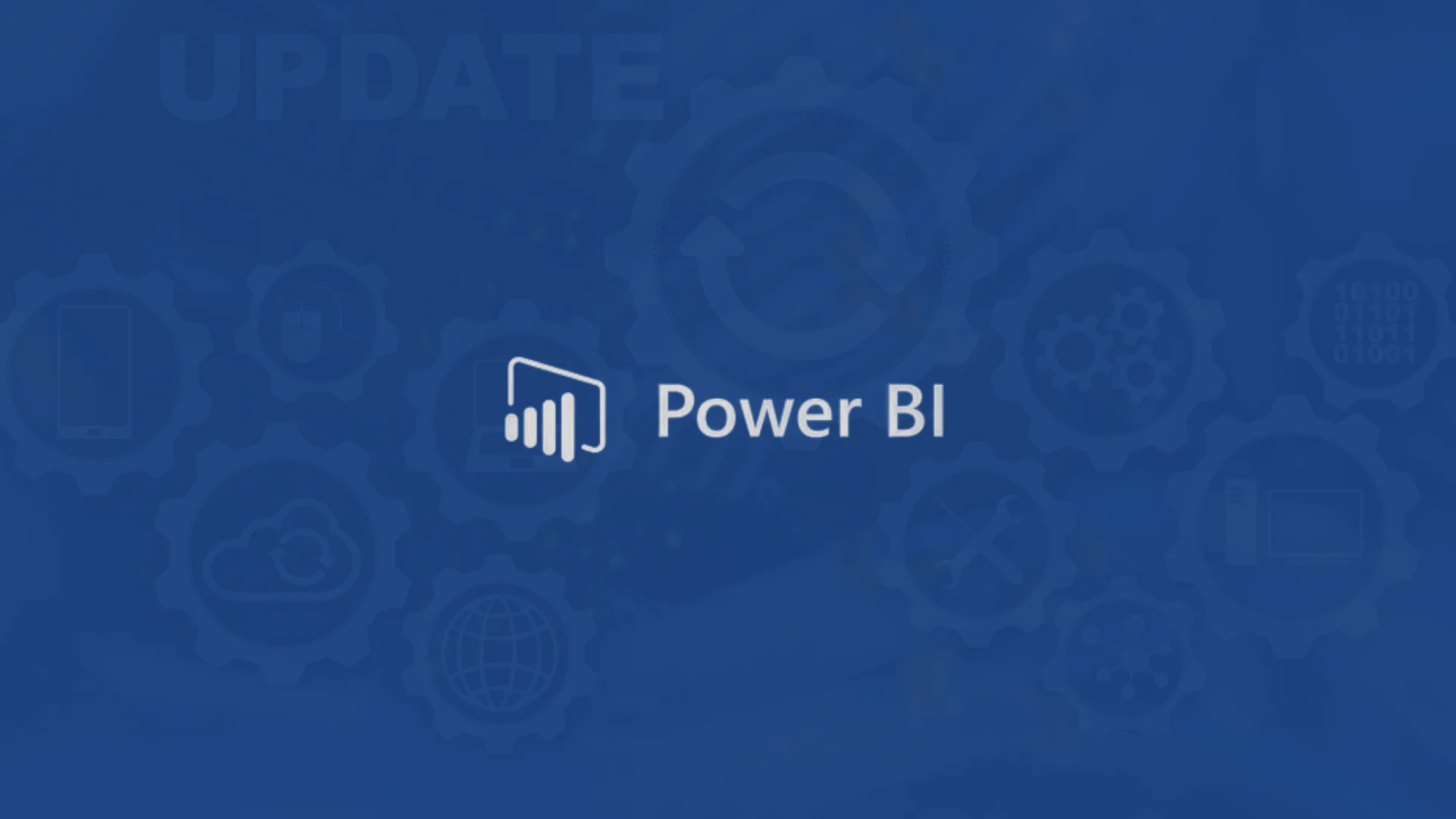Contents
Introduction
Businesses of all sizes are finding it increasingly difficult to keep track of all of their business processes due to the ever-increasing volume of data that is being generated. Ultimately, organizations and businesses require assistance in making profitable and sustainable decisions. By utilizing modern and professional business intelligence tools (BI tools), any business user can quickly address any challenge pertaining to data and analysis without requiring extensive IT involvement. BI tools are software used to collect, process, analyze, and visualize large volumes of historical, present, and future data to generate actionable business insights, generate interactive reports, and streamline the decision-making processes.
Power BI and Tableau are two essential Business Intelligence (BI) tools for the collection, analysis, integration, and presentation of business data. Upon first glance, their features and functions may appear to be very similar to each other. So, how do you know which option is best for your company? Moreover, when trying to decide which tool to learn or use in their work, learners, practitioners, and researchers often find themselves in a tough spot. Let’s get started by understanding what Power BI and Tableau tools are and the key differences between them.
What is Power BI?
Power BI is a data visualization and business intelligence (BI) tool that collates and analyses data from a wide range of sources such as SQL databases, Excel workbooks, websites, and cloud services and converts it into coherent, visually immersive insights and displays it in user-friendly, interactive BI dashboards. This enables users to create and share actionable snapshots of what’s going on in their company.
Power BI is made up of several components that work together to enable you to create and share business insights. There are a few different Power BI versions to choose from, depending on your budget, needs, and how you want to use it. These versions range from basic to advanced, from free to premium, allowing users to choose the one that best suits their needs. For instance:
Power BI Desktop: A Windows application intended for small to midsize businesses. Power BI Desktop is a powerful data analysis and report creation tool that can be downloaded for free and installed on your Windows desktop. It allows you to connect, clean, and transform data into boardroom-quality reports.
Power BI Service: Power BI service is an online SaaS (Software as a Service) service that lets users view dashboards, reports, data models, and Power BI apps using a web browser or via mobile apps for Windows, Android, and iOS. Power BI Service may be licensed in two ways: Power BI Pro and Power BI Premium.
Power BI Pro: This is the full paid version of Power BI. It is a self-service analytics tool that runs on the cloud. It enables the creation of dashboards and reports that can be embedded into applications, shared with users, and integrated with other Microsoft products.
Power BI Premium: This edition is best suited for enterprises with a large number of users. Consider it a significant enhancement to Power BI Pro. In addition to the features and functionality of Power BI Pro, you also obtain improved data storage capabilities, maximum performance, and access to a single API surface, among other benefits.
Power BI Mobile Apps: Access reports and dashboards on the Power BI Service Report Server while on the move with the Power BI mobile app for Android, iOS, and Windows phones.
Power BI Report Server: An on-premises report server that lets you create, store, and manage Power BI reports, mobile reports, paginated reports, and KPIs and distribute them through the email, web, or mobile device that you created with Power BI Desktop or Pro.
Power BI Embedded: Power BI Embedded allows ISVs (Independent software vendor) and developers to embed Power BI into their own apps on a pay-as-you-go, “white-label” basis. So instead of designing their own reporting features, they can add Power BI to their products, and it will handle all the reporting and data analysis. End users of the app won’t realize that it’s powered by Power BI; it will look like part of the app.
Features of Power BI
Visualizations: Power BI provides numerous detailed and appealing visuals. Depending on your data set, you can build reports and dashboards that are simple or detailed as per your requirements. Additionally, a library for custom visualizations is accessible.
Data Source: Power BI enables users to choose from a variety of data sources. You can pull in data from different sources such as on-premises, cloud-based, excel spreadsheets, SQL databases, and unstructured to structured data. Furthermore, Power BI can automatically pull data from your different cloud services like Salesforce, Google Analytics, Microsoft Dynamics, Zendesk, Facebook, and more.
Customizable Dashboards: Data can be viewed in a variety of meaningful ways through the use of dashboards. Dashboards are a compilation of data visualizations that offer significant information or insights. Power BI dashboards often consist of numerous visualizations shown as tiles. These dashboards are visual representations of individual pages from the reports. These dashboards can be printed out and shared with others at the same time.
Interactive Power BI Desktop: With the Power BI desktop tool, you can easily create reports using the data you have at your disposal. This sophisticated tool doesn’t require advanced abilities to make a report; it’s quick and easy to master. In addition, this tool is a free download that enables you to make reports without any technical experience.
Build Stunning Data Maps: Power BI enables the creation of interactive and illuminating mapping data visualizations. It includes standard maps, filled maps (choropleth), and ArcGIS Maps as standard features.
Generate Real-time Analytics: Power BI can provide you with access to real-time analytics, allowing you to stay aware of your organization’s activities and make prompt decisions, regardless of whether the data comes from factory sensors on the ground or social media conversations conducted online.
Optimized AI Model: By merging AI and Power BI, you can connect directly to real-time and streaming data sources, regardless of their location, on-premises or in the cloud. Both organized and unstructured data, including text and images, can provide insights for forecasting.
Build Interactive Reports: Power BI can be used by anybody in your business to create dynamic reports that can be shared with others. Your reports can be viewed in a variety of ways on both desktop and mobile devices. The report’s theme and color scheme can also be tailored to your clients’ preferences. Adding custom Q&A buttons to your reports can help ensure that your audience doesn’t miss out on any of your content. These can be made available to the public, and you can keep tabs on their usage from any computer or mobile device.
DAX Function: The DAX function in Power BI is a set of preset coding expressions that can be used to conduct analytical tasks on data. The Power BI function library now has around 200 functions, and designers are constantly adding more.
Import Excel Data: Power BI has launched a new feature that lets users import data from Excel spreadsheets. Excel power users will be able to do more with Power BI thanks to this new capability.
Integration with Microsoft Azure Stream Analytics: The integration of Power BI with Azure Machine Learning and Azure Stream Analytics offers users access to real-time data. Stream Analytics provides structure and combines several data types. This potent mix allows for predictive intelligence, enabling business users to take preemptive measures.
Now with this information, let us quickly check the other business intelligence tool Tableau.
What is Tableau?
Tableau is a business intelligence, data infrastructure, and data analytics platform, that transforms the way we use data to solve problems and creates interactive visual analytics in the form of dashboards—empowering people and organizations to make the most of their data. Tableau has a number of useful tools that aid in the development of graphs, charts, maps, dashboards, and other visual representations of complex data.
Tableau consists of various items, each of which fulfills a distinct purpose. On the basis of Tableau’s applications, there are different products such as Tableau Server, Tableau Desktop, Tableau Reader, and so on.
Tableau Desktop
Tableau Desktop includes a wide range of features, including the ability to create and modify reports. It comes in two editions, depending on how you connect to your data sources and how you publish.
Tableau Desktop Personal
The development features of Tableau Desktop Personal resemble those of Tableau Desktop. It is primarily used in private mode. The personal edition restricts access to the workbook and keeps it private, and the workbooks cannot be published publicly.
Tableau Desktop Professional
Offers the same set of features as Tableau Desktop Personal. Whereas, workbooks created in Tableau Desktop Professional can be published online or in Tableau Server. Furthermore, Tableau Desktop Professional offers full access to any and all data types.
Tableau Public
As the name implies, Tableau Public is accessible to all users and is primarily intended for those who opt for the free version. The created workbooks and sheets cannot be saved locally and must be saved to the Tableau Server public cloud. Thus, it is accessible to all users. There is no specific privacy setting, and the files can be downloaded by anyone who desires to do so. Tableau Public is for those who want to learn about Tableau or share their data with the public.
Tableau Server
Tableau Server serves as a platform for sharing data visualizations, workbooks, and sheets created in Tableau Desktop. However, one must first publish their work on Tableau Desktop before sharing it on Tableau Server. It will be accessible to restricted licensed users once it has been uploaded to the server. Once uploaded, login credentials are needed by licensed users in order to access the reports. Tableau Server offers robust privacy settings and can be used to effectively disseminate data across an organization.
Tableau Online
Tableau Online is a web-based data visualization and collaboration platform. It has similar functionality to Tableau Server, but the data is stored on Tableau-managed cloud servers. Available for both Mac and Windows, Tableau Online has no limit on the amount of data that can be published. It connects directly to many cloud-hosted data sources, including MySQL, Hive, Amazon Aurora, Spark SQL, and many more.
Tableau Reader
Tableau Reader is a free tool for viewing workbooks and visualizations created with Tableau Desktop or Tableau Public. Although the data can be filtered, editing and modifications are limited. Tableau Reader has a security level of zero, which means that anyone who obtains the workbook can view it using Tableau Reader.
Tableau has a variety of features that have contributed to its popularity. The following are some of Tableau’s key features:
Embed Dashboards
Tableau Dashboards give you a comprehensive view of your data through visualizations, visual objects, text, and more. Dashboards can provide data in the form of stories, allow the addition of various views and objects, provide a range of layouts and formats, and allow users to deploy appropriate filters. Dashboards are very informative. A dashboard can even be copied from one workbook to another with a few clicks.
Supports Multiple Data Sources
Tableau enables users to connect to and retrieve data from numerous data sources including local files, relational and non-relational databases, spreadsheets, data warehouses, big data, and cloud-based data. Any of Tableau’s data sources can be easily integrated and mixed with data from other sources to provide a combinatorial perspective on data visualization. Tableau supports numerous data interfaces, including Google Analytics, Google Sheets, Presto, MemSQL, Cloudera, Hadoop, Amazon SQL Server, Athena, Salesforce, and Dropbox.
Live and In-memory Data Connectivity
Tableau provides in-memory connectivity to live and external data sources. This permits the user to freely integrate data from multiple data sources. By establishing live data connections, you can consume data directly from the data source or store data in memory by periodically extracting data from a data source. Tableau provides additional data connectivity features, such as automated extract refreshes, notification for failed live connections, etc.
Quick Collaboration & Sharing
Through visualizations, sheets, dashboards, and other tools, Tableau makes it easy for users to connect to each other and share data in real-time. It lets you send and receive data from on-premise, cloud, hybrid, and other data sources in a secure way. Cooperation and sharing of data can happen quickly and easily. This makes it possible to get immediate feedback or assessments on the data, which leads to a more complete study.
Ask Data Tool
Tableau’s Ask data tool simplifies data manipulation by enabling basic Google searches. Simply entering a question about your data in natural language will yield the most relevant results from Tableau. The responses are not only presented as text but also as images. If the information you seek already exists in a bar graph, for instance, the Ask Data option will search for it and immediately open it for you. These capabilities allow users to easily delve into data and uncover new insights and patterns.
Role-Based Permissions
Tableau’s role-based permissions allow you to control who has access to what data down to the row, as well as who can make changes to any data source or workbook. You have complete control over your data thanks to Tableau’s role-based permissions, which protect it from unauthorized access and changes. To get the most out of Tableau software’s moderated access, it’s important to consider both security and the data literacy of your employees when creating roles.
Predictive Analysis
Tableau’s utilization of time series and forecasting is an additional feature that is incredibly useful. Due to Tableau’s robust backend and dynamic front end, it is possible to create trend lines and forecasts with relative ease. You can easily obtain data predictions, such as a forecast or trend line, by selecting a few options and performing drag-and-drop operations on the relevant fields.
Automatic updates
Tableau enables us to pause or reset the automatic updates while constructing a large view until we are finished organizing data.
Server REST API
Using the Tableau Server REST API, we gain programmatic access to the functionalities underlying all Tableau Server projects, data sources, workbooks, sites, and site users.
Key differences between Power BI and Tableau
| Features | Power BI | Tableau |
| User Interface |
Power BI interface is much simpler to use and understand.
|
An intuitive user interface makes it possible to quickly construct dashboards in Tableau. |
|
Machine Learning
|
Power BI leverages Microsoft’s business analytics platforms, which include SQL Server-based Analysis Services, Azure Machine Learning, real-time data streaming, and numerous Azure databases. It aids in determining the data and analyzing its trends and patterns.
|
Tableau supports the machine learning capabilities of Python. This enables the implementation of machine learning operations on datasets and forecast data.
|
| Cost | Power BI is affordable, with a premium pro plan of $9.99 per month for each user. |
Tableau package costs around $70 per month per user.
|
| User-Friendly | Power BI is typically regarded as simple to use by novice users and those who are not data analysts. |
Tableau is favored by more seasoned data analysts because of its steeper learning curve.
|
| Programming Language | Power BI supports the DAX and M programming languages for data modelling and manipulation. Microsoft Revolution Analytics connects to R for enterprise users. |
Tableau is more compatible with the R programming language. The Tableau Software Development Kit is compatible with C++, Java, C, and Python.
|
| Data preparation | Power BI offers easy data preparation for analysis. | Tableau is designed for preprocessed data. |
| Subscription | Power BI offers an account-based subscription model. | Tableau offers a key-based subscription model. |
| Report | Power BI makes embedding reports straightforward. | In Tableau, embedding a report is a real-time challenge. |
| Organization | Suitable for Organizations of All Sizes (Small, Medium, and Large) | Suitable for Medium & Large Organizations |
Advantages of Power BI
Affordability
An important benefit of utilizing Power BI for data analysis and visualization is its affordability and relative low cost. The desktop edition of Power BI is free. You may download and use it on your PC to generate reports and dashboards. If you wish to use more Power BI services and publish your reports on the cloud, you may get Power BI Cloud for $9.99 per user each month. Thus, Power BI is reasonably priced relative to other BI solutions.
Custom Visualizations
Microsoft’s marketplace offers a wide variety of custom visualizations for Power BI. You can create custom dashboards and reports using Power BI custom visuals in addition to the standard set of visualizations.
Learning Curve
Power BI is simple to use. It is essentially Excel pivot tables with Excel’s data visualization capabilities elevated to the next level. Once data is loaded into a Power BI dataset, creating charts, graphs, and tables that make sense of the data is not particularly difficult. It can be figured out by anyone with average Excel skills. Using slicers, Power BI reports can be restricted to data from a certain time period or data that meets specified criteria.
Excel Integration
Power BI allows you to upload and view your data in Excel. Data from a Power BI report or dashboard can be exported to Excel after being selected, filtered, or sliced. Then, you can launch Excel and view the same data in a tabular format in an Excel spreadsheet. In other words, Power BI’s capability for Excel connectivity allows users to access and manipulate the raw data behind a Power BI visualization.
Prompt Updates and Innovations
Microsoft releases monthly Power BI updates. Most significantly, Microsoft listens to the user community. It is simple to submit enhancement suggestions. People can also rank the suggestions, increasing the likelihood that popular proposals will be included in the next edition. Similarly, updating is straightforward. When you launch Power BI, you will be notified of any pending updates. Simply click the link to download and install the most up-to-date version.
Personal Gateway
A Personal Gateway is a tool that may be used in conjunction with Power BI to authenticate data sources that are located on-premise but outside of the network’s firewall. The gateway handles all connection requests and grants access based on the user’s authentication and specifications. Once this tool authenticates and verifies an on-premises data source, a cloud-hosted Power BI can utilize data from that data source to generate reports, dashboards, and do data analysis.
Data Accessibility
Power BI facilitates easy access to data sources and the data sets you generate while developing reports. All the data you import from data sources and manipulate is kept in a central location. This information is available at any time, from any location, on any device, and as often as you like.
Disadvantages of Power BI
Rigid Formulas
Power BI is not without its flaws. There are restrictions on how formulas can be used to create new data. Additionally, there is a concatenated statement that combines only two items. Nesting the concatenate statements is required if many items are to be combined. Once reports go beyond simple visualizations, Power BI becomes more challenging to use. The DAX programming language is not the most flexible, but it does allow for a variety of specialized calculations. However, the results of these analyses cannot always be effectively conveyed graphically.
Data Handling Capacity
Another disadvantage is the capacity to manage massive amounts of data. Power BI can only use a certain amount of data. After reaching the data limit, you must upgrade to the premium edition of Power BI. Additionally, digesting millions of rows of data takes considerable time. This is not technically a Power BI issue, but it might be difficult if you are creating datasets containing massive quantities of information. The free version will also export sample data in huge quantities.
Table Relationships
Power BI excels at dealing with simple data model relationships. However, Power BI may not handle complex relationships between data, i.e. multiple links between tables, well. When dealing with increasingly complex interactions, you’ll have to build your data model carefully and include additional unique fields.
Visuals Configurability
Native and custom visuals are not configurable to a large extent. There’s a desire to optimize the visual elements of a website, but there are limitations on what can be actually done.
Compatibility with IOS
Mac users do not have a compatible option in Power BI Desktop.
Advantages of Tableau
Data Visualization
Tableau is primarily a data visualization application. Consequently, its technology supports complicated computations, data blending, and dashboarding with the goal of creating stunning visualizations that provide insights that cannot be easily gleaned simply by staring at a spreadsheet. It has risen to the top of the data visualization heap because of its commitment to this objective.
Ease of Implementation
Tableau provides a variety of visualization options that enhance the user experience and facilitate implementation. In addition, Tableau is easier to learn than Python, Business Objects, and Domo; someone without coding experience may simply learn Tableau.
Interactive Visualizations
The greatest benefit of Tableau is that it requires minimal effort to generate attractive dashboards. With the aid of simple drag-and-drop functions, the user can generate numerous interactive reports in a matter of minutes. It can efficiently manage multiple variables and provides numerous types of dashboards.
Support Multiple Scripting Languages
Users can integrate Python or R with Tableau to overcome performance limitations and execute sophisticated table calculations. Using Python scripts to do data purification activities with packages helps alleviate the burden on the program. Tableau, on the other hand, does not support Python as a native language. However, Python’s visual packages can be importe
Handle Large Amounts of Data
Tableau can effectively manage millions of rows of data. Large amounts of data can be visualized in a variety of ways without affecting the performance of dashboards. Additionally, there is an option in Tableau that allows users to establish “live” connections to other data sources, such as SQL, etc.
Extensive Customer Resources
The Tableau community is enthusiastic and active. It provides a wide range of online resources, including tutorials, guides, training, and forums.
Mobile-Friendliness
Last on our list of key Tableau perks is the availability of an efficient mobile app for iOS and Android. It provides Tableau customers with mobility and the ability to keep statistics at their fingertips, as well as supports the full capabilities of the desktop and online versions.
Disadvantages of Tableau
Scheduling or Notification of Reports
In Tableau, there is no option to automatically refresh the reports with the help of a scheduled refresh. Tableau does not provide a way to plan ahead. Because of this, there is always some human work needed when users need to change back-end data.
No Custom Visual Imports
Tableau is not an entirely open platform. Tableau allows developers to quickly import custom-made graphics. Therefore, any new visuals must be recreated rather than imported.
SQL Knowledge
SQL knowledge is required to generate rich and sophisticated datasets from numerous data sources. Once a dataset has been built, business users have a fantastic choice for manipulating the data with a tableau.
No Version Control
Once the dashboards and reports have been published on the server, it is impossible to return to the previous data levels in Tableau. It is impossible to recover historical data.
Needs Manual Effort
Tableau parameters are inactive and can only be used to select a single value. You must manually update it whenever the data changes.
Which one to choose, Power BI or Tableau?
It depends on the user. The data analytics field has evolved from traditional BI practice to embedded BI and collaborative BI over time. Initially, IBM, Oracle, and SAP dominated data analytics, but this is no longer the case. Now, companies such as Microsoft and Tableau have taken the lead due to their Embedded BI, Collaborative BI, Data Blending, and Multi-Data Source Connection capabilities.
Power BI’s drag-and-drop features make it easy to use, even for those with no prior knowledge of data analysis. However, Tableau does provide the same, but users require some prior knowledge of data visualization and big data, and they need the help of analysts to leverage it. Tableau and Power BI are both distinct and well-suited to the organization’s varied requirements. Different organizations have different needs, and the selection of the appropriate tool is contingent on business use cases and data requirements.
Determining a clear winner is a challenge. Overall, Power BI outperforms Tableau in terms of features and capabilities. It is the most interesting BI tool for data analysts and complex data visualizations on the market.
Moreover, according to the Forrester WaveM, Microsoft Power BI is a leader among augmented business intelligence platforms for Q3 2021
See where Microsoft ranked in The Forrester Wave™: Augmented BI Platforms, Q3 2021 based on 25 criteria: https://t.co/RywcgL1BPm #PowerBI pic.twitter.com/qCTYin2af8
— Microsoft Power BI (@MSPowerBI) June 2, 2022
Power BI is a great option for employees in a business who are primarily involved in self-service business intelligence and not necessarily in complex data analytics. If your organization already uses Microsoft products, Power BI is also an excellent choice. For those who are still evaluating their business requirements or considering the implementation of a business intelligence platform in order to gain actionable insight from their data, Sparity can assist. Alternatively, they can enhance their current BI capabilities to get more out of their existing Power BI platform. Sparity has been implementing different BI solutions for a variety of clients, each with specific business needs. Feel free to contact us at info@sparity.com if you have any questions or concerns.